[Amazon Fire Tablet // Blue & Pink Cases // Nest Cam]
after sharing on Instagram stories that I reached my breaking point with baby monitors and was finding a new solution, I knew I had to write a blog post on how we ditched the baby monitors and found a solution!
so many of you are were in the exact same boat as me. you had tried multiple baby monitors and they all failed you – either they just altogether stopped working, stopped charging properly, lost their charge quickly, or it was something else. we’ve spent hundreds of dollars on monitors, to no avail. well now, I found a solution, and I am so excited to share it with you!
the nest cam
since day 1, we’ve had a nest cam, in addition to the other baby monitors we’ve purchased. we bought the Nest cam, because we wanted to have a camera for when we weren’t home and needed to see our home and the baby. for example, when we had our first babysitter, when the nanny first started, and it’s honestly just a relief to have, to know we can check in on our home at any time.
despite multiple monitors failing us (Motorola, Babysense, and Infant Optics all crashed and burned), the Nest was always there. when our monitors broke and we didn’t have a replacement, we just turned the Nest app on our phones and used that as a monitor.
however, we don’t want to have to use our phones as our baby monitor. we need our phones! plus, it’s a lot of wear and tear on your phone’s battery to have it on and running all night.
our first solution: google home hub and nest
enter the google home hub. I saw that this worked with the Nest cam and I thought it was a great alternative to a monitor, for around the same price (the hub is $149, whereas the average baby monitor is almost $200!!) I saw that you could sync it to all of your Nest cams, but you’d have to toggle between all of the rooms (you can’t display it on one screen.)
since we’ve been looking for something like this for our home (it’s helpful to voice Google things, check the weather, sync your Google cal, etc) and we’ve really enjoyed having it as our monitor with Luca, in the living room. it’s got a clear screen, it’s a beautiful piece of technology and complements our home, and has helped me to cook hands free in the kitchen sometimes!
if it was just me and my first baby, I would 100% get the Google Home Hub in conjunction with a Nest cam instead of a traditional baby monitor. the only negative I’ve found is that the Hub has to plugged in at all times, so it’s not great for going from room to room.
however, we need TWO monitors, because we’re going to have TWO babies soon! I’m going to need a monitor for each baby with its own audio to stream all night and during nap times during the day.
the amazon fire tablet and the nest: for two babies
shortly after purchasing the Google Home Hub, I discovered that you could get the Nest app on an Amazon Fire device, which is only $50. I wasn’t sure exactly how it would work (searching for answers was inconclusive), so I decided to buy it and give it a try and return it if it didn’t have the functionality I wanted. since the Amazon Fire was only $50, I figured that I could get TWO of them for half the price of ONE baby monitor!
so here’s where it gets tricky: you can’t download the Nest app on the Amazon Fire unless you have Google Play. thus, there’s one step you have to take that’s a big tech-y. it took me 20 minutes to do and now, I have an Amazon Fire that streams my Nest cams without ever closing down. I’ve been using it for about a week now in our bedroom and our Google Home Hub lives and stays in our living room.
I bought this blue cover for the Amazon Fire I’m currently using for Luca and a pink one for the one I’ll use for the baby girl, once she’s here, so we can differentiate! these two Amazon Fires will live in our living room, and the Google Home Hub will stay in our bedroom, since we’ll just need it for Luca’s room, since the girl will be staying in our room (her nursery and all will be in our bedroom.)
of course, if we hadn’t purchased the Google Home Hub at first, we would just bring the Amazon Fire with Luca’s room into our bedroom at the end of the day and then bring it back out to the living room for the daytime. what’s great about the Amazon Fire is that it doesn’t need to be plugged in to work, so you can take it anywhere!
how to sync your nest app to the amazon fire tablet
Here’s that tricky tech-y part I mentioned before: how to get the nest app on your amazon fire. I found this article online by How-To Geek that you just need to open up on your Amazon Fire tablet once you have it and follow the directions. like I said, it takes 20 minutes and it’s super easy to do! you basically have to download Google Play so you can download the Nest app on the Amazon Fire.
Once you have the Nest app on your Amazon Fire, you have ONE more step! you have to download the the Keep Screen On Free app in the Amazon’s app store. Be sure to select “Until I turn off,” “Continue keep the screen on after screen turns off and then on,” and “Continue keep the screen on after power off and then on.” Alternatively, you could do this.
And before you say, “But Nest cams get hacked all the time!” here’s what you can do to protect yourself from that: enable two-step verification in your Nest app (anyone should do this with a Nest cam) so that anytime someone tries to sign into your Nest app, they’ll need a code that’s sent to a designated phone number (yours.)
To reiterate, to get the Nest app on your Amazon Fire tablet and stream it safely, here are the steps:
- Go into your Nest app on your phone or wherever you login to it from and follow these steps to enable Two-Step Verification and protect yourself from hackers.
- On your Amazon Fire, download Google Play via this tutorial by How-To Geek (it takes about 15-20 minutes)
- On your Amazon fire, download the Keep Screen On Free app in the Amazon’s app store. Be sure to select “Until I turn off,” “Continue keep the screen on after screen turns off and then on,” and “Continue keep the screen on after power off and then on.” Alternatively, you could do this.
and that’s it! that is our baby monitor solution. I am so happy to never hopefully have to deal with another baby monitor again. if you have any questions, let me know in the comments below, and I’ll be happy to respond!





















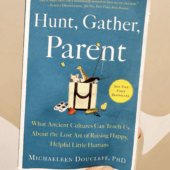
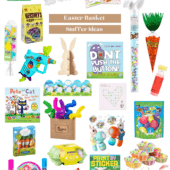
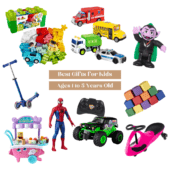







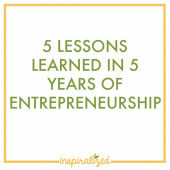
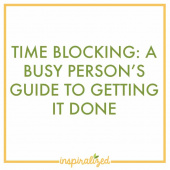
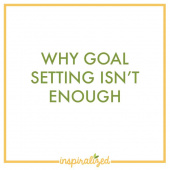


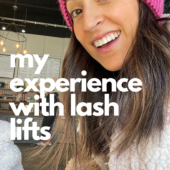


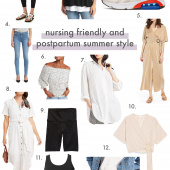









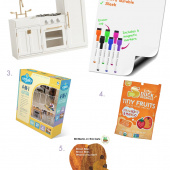





comments